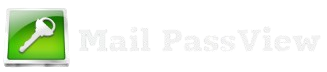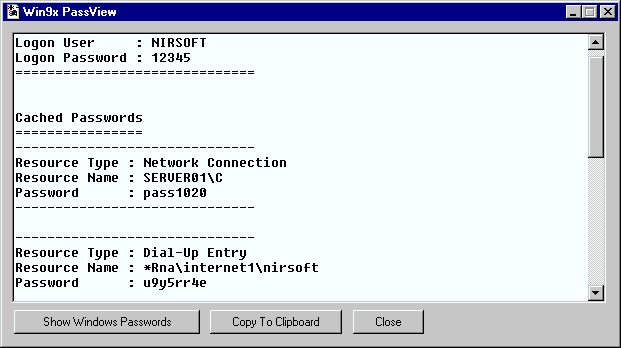MailPassView is a lightweight and efficient password recovery tool developed by NirSoft. It is designed to retrieve stored email account credentials from various email clients such as Microsoft Outlook, Windows Mail, and Thunderbird. Unlike many software programs that require installation, MailPassView is a portable application, meaning it can run directly from its executable file without modifying system settings. This makes it a convenient choice for users who need a quick and hassle-free way to recover lost or forgotten email passwords.
No Installation Required
MailPassView is a portable application, meaning it does not require traditional installation like other software programs. Unlike standard applications that create system registry entries and store files in multiple locations, MailPassView runs directly from its executable file (.exe) without modifying your system.
This makes it highly convenient because:
- Easy to Use – You simply download the ZIP file, extract it, and run the program without installation steps.
- No System Modifications – It does not create unnecessary files or registry changes, keeping your system clean.
- Portable Usage – You can store it on a USB flash drive and use it on different computers without installing anything.
No installation is needed, you can start recovering saved email passwords instantly after downloading and running the tool. However, some antivirus software may block it due to its password recovery functionality, so you may need to allow it manually if flagged.
How to Use MailPassView Without Installation
MailPassView is a portable tool, meaning it does not require installation. You can run it directly from the downloaded file without modifying system settings. Follow these steps to use MailPassView without installation:
1.Download MailPassView
Visit the official NirSoft website.
Locate the MailPassView download link.
Choose the ZIP file version and download it to your computer.
2.Extract the ZIP File
Once the download is complete, locate the ZIP file (usually in the “Downloads” folder).
Right-click the ZIP file and select “Extract All” (Windows) or use an extraction tool like WinRAR or 7-Zip.
Choose a destination folder for the extracted files.
3.Run MailPassView
Open the extracted folder.
Find the executable file (mailpv.exe).
Double-click the .exe file to launch MailPassView.
4.View and Recover Passwords
MailPassView will automatically scan supported email clients on your system.
It will display stored email passwords, account names, and server details.
You can copy the recovered information or export it as a text file.
Additional Tips:
If Windows Defender or antivirus blocks it, you may need to manually allow the file or temporarily disable the antivirus.
To use MailPassView on multiple computers, you can copy the extracted folder to a USB drive and run it from there.
If the program doesn’t show passwords, make sure the email accounts are configured in an installed email client (like Outlook or Thunderbird).
Advantages of a Portable Tool
MailPassView is a portable application, meaning it does not require installation to run. This offers several key advantages:
1.No System Modifications or Registry Changes
Unlike traditional software that modifies system files and the Windows registry, MailPassView runs independently.
This reduces the risk of system instability or conflicts with other programs.
2.Easy to Use on Multiple Computers
You can copy MailPassView to a USB drive or external storage device and use it on different computers without installation.
Ideal for IT professionals and users who need quick password recovery across multiple systems.
3.Saves Disk Space
Since there’s no installation, it doesn’t take up unnecessary space with additional files, logs, or configurations.
Everything remains in the folder where the executable is stored.
4.No Need for Administrator Privileges
Many installed programs require admin rights to set up or modify system settings.
MailPassView can run without administrative privileges in most cases, making it accessible even on restricted computers.
5.Quick and Hassle-Free Execution
Simply download, extract (if in a ZIP file), and run the .exe file—no lengthy setup process.
Great for one-time use without cluttering the system with unnecessary files.
6.Less Risk of Software Conflicts
Some installed programs can interfere with system operations or conflict with other software.
MailPassView is self-contained, it avoids such compatibility issues.
Potential Issues & Solutions
Although MailPassView is a simple and portable tool, users might encounter some issues while running it. Here are the most common problems and their solutions:
1.Antivirus Warnings
- Issue:
Many antivirus programs, including Windows Defender, may flag MailPassView as a “potential threat” or “hack tool.” This happens because the software retrieves stored passwords, which some security programs consider a risk.
- Solution:
If you downloaded MailPassView from the official NirSoft website, it’s safe to use.
You can temporarily disable your antivirus before running the program.
If your antivirus allows, add MailPassView to the “whitelist” or “exclusion list” to prevent it from being blocked.
2.Windows Defender Blocking the File
- Issue:
Windows Defender may automatically delete or quarantine the MailPassView executable file, preventing it from running.
- Solution:
Open Windows Security > Virus & Threat Protection.
Click Protection History and look for MailPassView under “Quarantined Threats.”
Select Restore to allow the program to run.
You can also add MailPassView to the Exclusions list in Windows Security:
Go to: Windows Security → Virus & Threat Protection → Manage settings → Add or remove exclusions.
Click Add an exclusion and select the MailPassView folder or .exe file.
3.Administrator Restrictions
- Issue:
On work or school computers, system administrators often block unauthorized applications, including password recovery tools like MailPassView. You might get an error saying, “This app has been blocked by your administrator.”
- Solution:
Try running the program as an administrator:
Right-click on mailpv.exe → Select Run as administrator.
If restrictions persist, check if your system is managed by an IT department. You may need admin rights or approval to use MailPassView.
Use a personal computer where you have full control instead of a restricted work or school device.
4.Missing Passwords or No Results Found
- Issue:
MailPassView may not display any stored passwords if:
The email client does not save passwords locally.
The passwords are stored using encryption that MailPassView cannot decrypt.
The email client is not supported by MailPassView.
- Solution:
Ensure that the email client (e.g., Outlook, Thunderbird) has saved passwords.
Check if the email account uses modern security methods like OAuth, which MailPassView may not support.
If MailPassView doesn’t work, try an alternative password recovery tool.
5.File Won’t Open or Program Closes Immediately
- Issue:
MailPassView might crash or refuse to open due to compatibility issues or security restrictions.
- Solution:
Try running it in compatibility mode:
Right-click mailpv.exe → Select Properties → Go to Compatibility → Check Run this program in compatibility mode for: → Choose Windows 7 or XP → Click OK.
If it still doesn’t work, try running it in Safe Mode to bypass security software interference.
Conclusion
MailPassView is a fully portable utility, meaning it does not require installation to function. Users can simply download the ZIP file, extract it, and run the executable file without modifying their system settings or registry. This makes it a convenient and lightweight tool for recovering stored email passwords without the hassle of installation.
Its portability allows users to carry it on a USB drive and use it on multiple devices without leaving traces behind. However, due to its nature as a password recovery tool, some antivirus programs may flag it as a threat. To ensure safety, always download it from the official NirSoft website.
MailPassView is an easy-to-use, installation-free tool, making it ideal for quick and efficient email password retrieval.