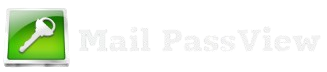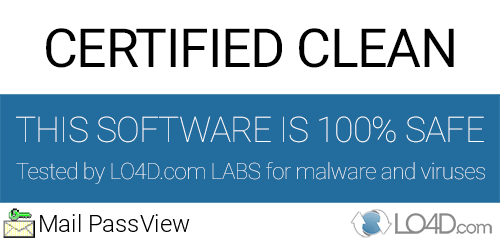MailPassView is a well-known password recovery tool developed by NirSoft. It is designed to retrieve stored email account credentials from various email clients such as Microsoft Outlook, Thunderbird, and Windows Mail. While this tool can be highly useful for users who have forgotten their email passwords, it also raises concerns about security, privacy, and legality.
Many users wonder whether MailPassView is safe to use, especially because antivirus programs often flag it as a potential threat. This article explores the safety aspects of MailPassView, explains why security software detects it as malicious, and provides guidelines for using it responsibly. Understanding these factors will help users make an informed decision about whether to use the tool and how to do so securely.
Understanding How MailPassView Works
MailPassView is a lightweight, standalone utility designed to recover stored email account credentials from installed email clients on a Windows system. It does not hack passwords but retrieves login details that have been previously saved by the user in their email applications. Here’s a detailed breakdown of how it functions:
1.Scanning for Stored Credentials
When MailPassView is executed, it scans the system for installed email clients. It specifically looks for stored passwords and login details that have been saved in the application’s internal database or the Windows Credential Manager.
2.Extracting Account Information
Once the scan is complete, MailPassView retrieves the following details (if available):
- Email account username
- Password (if saved)
- Email service provider (e.g., Gmail, Yahoo, Outlook)
- Incoming mail server (IMAP/POP3)
- Outgoing mail server (SMTP)
- Port numbers used for email communication
3.Supported Email Clients
MailPassView works with various email clients, including:
- Microsoft Outlook (2000-2019)
- Windows Live Mail
- Mozilla Thunderbird
- Windows Mail
- Gmail and Yahoo Mail (when accessed via IMAP/POP3 in an email client)
It cannot retrieve passwords directly from webmail services unless the credentials are saved in an email application.
4.Displaying and Exporting Recovered Data
After retrieving the credentials, MailPassView displays them in a user-friendly interface. Users can:
Copy the recovered information to the clipboard.
Export the data as a text file for backup or reference.
5.Security and Limitations
Only works if the user has previously saved the password within an email client.
Does not bypass or crack passwords—it simply extracts what’s already stored.
May not work if email clients encrypt passwords in a way MailPassView cannot decrypt.
Antivirus programs may flag it due to its ability to retrieve passwords, but this is a false positive.
Would you like me to expand on any part or clarify further?
Antivirus Warnings and False Positives
When you try to run a program like MailPassView, it’s not uncommon for antivirus software to flag it as a potential threat. This is especially true for tools that interact with sensitive information, such as passwords. In the case of MailPassView, it might be flagged by some antivirus programs due to its nature of recovering stored passwords from email clients. However, this doesn’t necessarily mean that MailPassView is malicious.
Why Does This Happen?
Suspicious Behavior: Antivirus software is designed to detect potentially harmful behavior. Since MailPassView accesses and displays saved email passwords, it resembles the behavior of certain types of malware, such as keyloggers or password stealers. This can trigger a warning, even if the tool is perfectly safe.
Password Management Tools: Password recovery tools like MailPassView can be misidentified as threats because they interact with sensitive user data (e.g., email login details). Security software is cautious about programs that manipulate or extract password-related data, as many malware programs do the same.
False Positives
A false positive is when a legitimate program (such as MailPassView) is mistakenly identified as a malicious one. Antivirus software uses algorithms and signature-based detection to identify threats, and while effective, these systems are not perfect. Sometimes, programs that behave similarly to known threats, even if they are harmless, get flagged.
In the case of MailPassView
It’s a legitimate tool created by NirSoft, a well-known and trusted developer.
It doesn’t harm your system or steal data intentionally; it simply displays passwords saved by email clients (which are already stored on your computer).
How to Handle Antivirus Warnings
1.Verify the Source:
Only download MailPassView from the official NirSoft website. This reduces the risk of downloading a tampered version that might contain malware. You can also check the website for user reviews and feedback to ensure the tool is safe.
2.Check the File with Multiple Antivirus Programs:
Use a service like VirusTotal to check the program with multiple antivirus engines. If most of the engines flag it as safe, it’s likely a false positive.
3.Whitelisting the Program:
If you trust the source and believe the warning is a false positive, you can whitelist the file in your antivirus settings. This will allow MailPassView to run without further interference. Make sure to proceed carefully, and only do this if you are confident in the legitimacy of the tool.
4.Temporarily Disable Antivirus:
If you are sure MailPassView is safe, you can temporarily disable your antivirus while you use it. Afterward, be sure to enable it again to keep your system protected.
How to Avoid Future Issues:
Use Trusted Tools: Always use trusted utilities and password managers to store and manage your passwords, as they are typically designed to work safely with sensitive data.
Keep Antivirus Software Updated: Ensure your antivirus software is updated so it can more accurately detect threats and avoid falsely flagging safe tools like MailPassView.
Downloading from a Trusted Source
When using software tools like MailPassView, downloading from a trusted source is one of the most important steps in ensuring that the application remains safe to use. Here’s why:
1.Avoiding Malware and Tampered Versions
Many third-party websites, while appearing legitimate, can host modified versions of software that include malware, viruses, or other malicious code. This can happen if the website hosts unofficial copies of the tool or if it’s altered by someone with malicious intent.
For example, a tampered version of MailPassView could potentially be bundled with additional harmful programs like spyware or ransomware that can steal personal information or damage your system.
How to Avoid This:
Stick to the Official Website: Always download MailPassView directly from the official NirSoft website. This ensures you get the genuine, unaltered version of the software.
Check the URL: Verify the website’s URL to ensure you’re on the official site. Be cautious of typosquatting websites (which use misspelled URLs) to trick users.
Look for HTTPS: The official website should use a secure connection, marked by “HTTPS” in the URL, which encrypts the data sent between your browser and the server.
2.Verifying File Integrity
Even when downloading from a trusted source, there is still a possibility of a file becoming corrupted or altered during the download process. In some cases, the integrity of the software can be compromised if the file is corrupted during the download, potentially affecting its behavior and functionality.
How to Check File Integrity:
Many trusted software providers, including NirSoft, provide hash values (such as MD5, SHA-1, or SHA-256) alongside the download links. After downloading the file, you can verify its hash value against the one provided on the website. If they match, the file is authentic and unaltered.
3.Benefits of Official Downloads
No bundled adware/spyware: Official versions typically don’t include unwanted programs, advertisements, or tracking software.
Security updates: The developers regularly release updates and patches, which might be crucial for fixing security vulnerabilities or enhancing the tool’s performance.
Support: Official sources offer documentation, help guides, and community support in case you encounter any issues while using the software.
4.Recognizing Malicious Imitations
Some websites may offer “free” or “cracked” versions of MailPassView or similar tools. These versions might promise to work better or include additional features but often come with hidden dangers. These malicious imitations can install adware, steal sensitive data, or even lock your computer files until a ransom is paid.
Warning Signs of a Malicious Source:
Download links from forums, social media, or emails claiming to offer free software.
Websites that look unprofessional or don’t have a secure (HTTPS) connection.
Software hosted on unreliable, unknown file-sharing services.
Legal and Ethical Considerations
When using MailPassView, it’s essential to be aware of both legal and ethical implications to ensure responsible usage. This section outlines the key points to consider:
1.Legal Use of MailPassView
MailPassView is designed to retrieve stored passwords from email clients on a computer. However, it’s important to note that using this tool on systems or accounts that you do not own or have explicit permission to access can violate privacy laws and terms of service agreements.
Personal Accounts: If you are using MailPassView on your own devices to recover forgotten passwords or access accounts you own, this is generally legal. There are no laws against retrieving your own information, as long as you are not violating any terms of service.
Unauthorized Access: Using MailPassView to recover passwords or access accounts without the owner’s consent can be considered illegal. This could fall under unauthorized access or hacking laws, depending on your jurisdiction. Many countries have strict laws against hacking, even if the tool itself is not inherently malicious.
Corporate or Shared Accounts: If you use MailPassView on a work computer or someone else’s device without their consent, this may breach company policies or even legal regulations related to data privacy (such as GDPR, HIPAA, etc.).
2.Terms of Service Violations
Email services, such as Gmail, Outlook, and Yahoo, have terms of service that users agree to when creating an account. These terms usually prohibit accessing accounts without the owner’s consent, and using tools like MailPassView to recover passwords from accounts that don’t belong to you could violate these agreements.
Gmail and Yahoo Terms: For example, Gmail’s terms of service forbid the use of any unauthorized means to access accounts or services. Even if you legally own an account, violating these terms could result in penalties, such as having your account suspended.
Respecting Service Providers’ Policies: Always be sure to check the terms of service for any email provider before using MailPassView to extract credentials from their platform, especially when accessing accounts that are not directly under your control.
3.Ethical Considerations
Ethics in the use of MailPassView involves respecting others’ privacy and using the tool responsibly:
Privacy Respect: Using MailPassView to recover passwords from someone else’s computer without their knowledge or consent is unethical. You should never use the tool for personal gain, spying, or data theft.
Responsible Use: If you are assisting someone in recovering passwords for their own accounts, always ensure they understand what you are doing and that you have their permission. This is particularly important if the account in question is linked to sensitive or personal information.
Transparency: If you are using MailPassView to recover passwords for any reason, it’s important to be transparent with the device’s owner. Being upfront about what you are doing ensures trust and avoids potential misunderstandings.
Security Best Practices: Ethical considerations also extend to security. If you recover a password using MailPassView, it is important to recommend the user secure their account by changing passwords regularly and using strong, unique passwords to avoid future vulnerabilities.
4.Consequences of Misuse
Using MailPassView inappropriately can have legal, personal, and professional consequences. Misuse could result in:
Legal Penalties: Depending on local laws, unauthorized use of password recovery tools can lead to criminal charges related to hacking or privacy violations.
Loss of Trust: If you are caught accessing someone’s information without permission, you could damage your reputation and relationships. This could be particularly problematic if you are in a position of trust, such as IT support, customer service, or any role where confidentiality is expected.
Employment Consequences: If you use MailPassView to access company accounts or systems without permission, this could result in disciplinary action, including termination.
How to Use MailPassView Safely
MailPassView can be a straightforward and effective way to recover your stored email passwords, but it’s important to follow specific steps to ensure your safety and security while using the tool. Below are the key guidelines to follow when using MailPassView safely:
1.Download from the Official Source
Why it’s important: Always download MailPassView from the official NirSoft website. This ensures you’re getting the genuine, untampered version of the software.
Risk of third-party downloads: Downloading Mediopassives from unofficial sources or suspicious websites can expose your system to potential malware or modified versions of the software.
2.Verify with Antivirus Software
Why it’s important: Some antivirus software may flag MailPassView as potentially unwanted or malicious because it is a password recovery tool.
- How to do it safely:
Run a scan before and after downloading MailPassView, using a trusted antivirus program.
Whitelisting: If your antivirus flags MailPassView as a threat, check if it’s a false positive. You can whitelist the program in your antivirus settings, but ensure you’re confident in the source.
Use additional tools: You may also use online scanning tools like VirusTotal to verify the integrity of the MailPassView file.
3.Use in a Controlled Environment
Why it’s important: While MailPassView itself is generally safe, it’s always a good idea to limit its potential access to other sensitive data.
- How to do it safely:
Run in Safe Mode : For added security, you can run MailPassView in Windows Safe Mode with networking. This limits access to non-essential programs and reduces the chances of system interference.
Disable internet connection: If you’re concerned about security, you can disable your internet connection while using MailPassView to prevent any potential for external exploits during the process.
4.Avoid Using on Shared or Untrusted Machines
Why it’s important: If you’re using MailPassView on a shared computer, or a machine that isn’t your own, it’s essential to avoid storing or displaying sensitive information.
- How to do it safely:
Clear the cache: After using MailPassView, make sure you clear any recovered data from the program to avoid leaving sensitive information behind.
Don’t save data in the program: Avoid saving passwords or other sensitive data on the device unless it’s absolutely necessary.
5.Use MailPassView Responsibly
Why it’s important: Always use MailPassView on accounts that you own or have permission to access. Unauthorized use may violate privacy laws or terms of service agreements.
- How to do it safely:
Never use on other people’s accounts without explicit consent. Unauthorized password recovery could be considered illegal in certain jurisdictions.
Ethical use: Use MailPassView to recover forgotten passwords on your personal accounts or for legitimate purposes, such as troubleshooting your own email client.
6.Disable Antivirus Temporarily
Why it’s important: Some antivirus programs might interfere with MailPassView, mistaking it for malicious behavior due to its password recovery function.
- How to do it safely:
Only disable when needed: If the antivirus is blocking the program from running, temporarily disable it only while running MailPassView. Remember to re-enable your antivirus immediately after use.
Be cautious: Make sure the antivirus is turned back on, and the computer is scanned afterward to avoid any security risks.
7.Backup Your Passwords
Why it’s important: Although MailPassView can recover passwords, it’s always a good idea to store them securely for future use.
- How to do it safely:
Use a Password Manager: Consider using a reputable password manager (e.g., LastPass, Bitwarden) to securely store your passwords and help you avoid needing to recover them again in the future.
Backup regularly: Make sure to backup your important passwords and email settings to prevent potential loss.
Alternatives and Safer Approaches
MailPassView is a useful tool for recovering passwords from email clients, there are alternative methods and safer practices that users can follow to manage and recover passwords securely. Here are some alternatives and best practices for safely handling email account passwords:
1.Password Managers
Password managers are one of the safest alternatives to recovering passwords manually using tools like MailPassView. These applications store your passwords in an encrypted vault and can automatically fill in login credentials when needed. Some popular password managers include:
Bitwarden: A free, open-source password manager that offers strong encryption and multi-platform support. Bitwarden allows you to store not only passwords but also notes, credit card details, and more.
LastPass: Offers both free and premium versions, allowing users to securely store passwords and access them across devices. LastPass features password generation and secure sharing.
1Password: Known for its robust security features, including two-factor authentication and end-to-end encryption, 1Password helps users securely store passwords and login credentials.
Dashlane: A well-regarded password manager with features like dark web monitoring and VPN access. It automatically stores and fills in passwords and offers identity theft protection.
you can safely store and generate strong passwords while also benefiting from secure recovery options if you forget a password. Password managers are typically equipped with a password vault that requires one master password for access, and the rest of your credentials are stored encrypted.
2.Built-in Email Recovery Options
Many email services (like Gmail, Yahoo, and Outlook) provide built-in options for recovering lost passwords, which are more secure than using third-party tools. These services typically offer two key features:
Password Reset: If you’ve forgotten your password, you can go to the account’s recovery page and request a password reset link. Most email providers will send this link to your registered phone number or backup email address.
Two-Factor Authentication (2FA): Enable 2FA on your email account to increase security. With 2FA, you’ll need both your password and a second piece of information (like a code sent to your phone) to log in. This makes it harder for unauthorized users to access your account, even if they have your password.
3.Manual Recovery via Email Clients
For users who have email accounts configured on email clients like Microsoft Outlook, Thunderbird, or others, these clients often provide an internal method for recovering passwords directly through the application’s settings. If you’ve forgotten the password, the following approaches may be available:
Outlook: Microsoft Outlook allows you to view some settings of your email account in the “Account Settings” menu, but password recovery directly from the app is not typically available. You may need to use Outlook’s reset feature or recovery options linked to your Microsoft account.
Thunderbird: Mozilla Thunderbird also has built-in password management, where saved passwords can be viewed (though the passwords themselves are encrypted). In some cases, you may be able to use Thunderbird to recover login credentials by accessing the saved login settings through the preferences menu.
These methods are not always foolproof, they can often help in recovering account information without the need for external tools.
4.Enabling Backup Options
Email services often offer backup and recovery options that enhance security and provide alternatives to password recovery. Here are a few common backup features:
Backup Email Address: Some services allow you to link a secondary email address for recovery. If you forget your password, the service can send a recovery email to your backup address.
Mobile Recovery: Many services allow linking your mobile phone number to your email account for added recovery methods. This can involve sending a recovery link via SMS or an authentication code to ensure secure access.
Security Questions: Some email services still use security questions (though they are less common) to help recover a forgotten password. These questions should be selected carefully for maximum security.
5.Regular Password Backups and Updates
It’s a good practice to back up your passwords regularly, either in a secure password manager or via encrypted storage, and to change your passwords periodically to maintain security. Some general best practices include:
Create Strong, Unique Passwords: Always use strong, unique passwords for each account. Avoid common or simple passwords and opt for a combination of upper and lowercase letters, numbers, and special characters.
Enable Two-Factor Authentication (2FA): Whenever possible, enable 2FA for an extra layer of security. This ensures that even if your password is compromised, your account remains protected.
Conclusion
MailPassView is generally safe to use if downloaded from the official NirSoft website and used responsibly. While antivirus software may flag it due to its password-recovery capabilities, it is not inherently malicious. users must ensure they only recover passwords for accounts they own or have permission to access, avoiding any illegal or unethical activity. To stay safe, always download from trusted sources, and consider using alternative, more secure password management tools for long-term use.