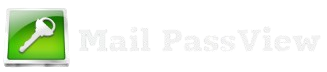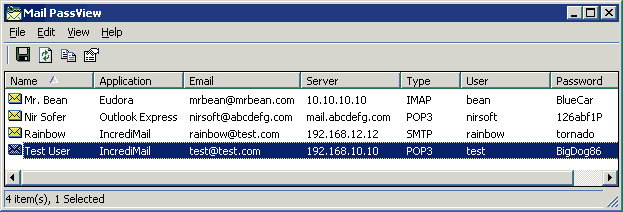MailPassView is a lightweight, portable utility developed by NirSoft, designed to recover saved email account credentials. This tool is particularly useful for users who have forgotten their email passwords but have them stored in email clients like Microsoft Outlook, Mozilla Thunderbird, or Windows Live Mail.
Unlike complex recovery tools, MailPassView is straightforward and user-friendly, requiring no installation. With just a single executable file, it scans the system and retrieves saved usernames, passwords, and email server details, such as SMTP, POP3, and IMAP configurations.
The simplicity and efficiency of MailPassView make it a valuable tool for individual users, IT professionals, and system administrators needing to retrieve or back up email credentials. However, its use requires a responsible approach, as it can access sensitive information stored on a computer.
Key Features of MailPassView
MailPassView is a simple yet powerful tool designed to help users recover stored email credentials. Below are its key features:
1.Support for Popular Email Clients
MailPassView is compatible with a wide range of email clients, making it versatile for users with different preferences. Supported clients include:
- Microsoft Outlook (2000 to Office 365 versions).
- Windows Mail and Windows Live Mail.
- Mozilla Thunderbird.
- Other email clients that store passwords locally on Windows systems.
2.Retrieval of Account Credentials
MailPassView extracts and displays the following details for each stored account:
- Email address.
- Username.
- Password.
- Server information (e.g., SMTP, POP3, IMAP).
- Server type and port number.
3.Portable Application
One of the standout features is its portability:
- No installation required: You can run it directly from a USB drive or local folder.
- Lightweight: The program is small in size and doesn’t require much system memory or resources.
4.Easy-to-Use Interface
MailPassView’s user interface is straightforward:
- Upon launch, it automatically scans and lists saved email credentials.
- Users can sort and filter results for easier navigation.
- Recovered data can be exported or copied in a few clicks.
5.Export Functionality
The tool allows users to save retrieved credentials for backup or record-keeping:
- Export to a text file, CSV, or HTML format.
- Copy details to the clipboard for quick access.
6.Multi-Language Support
MailPassView offers translations for several languages, making it accessible to a global audience.
7.Free and Regular Updates
- MailPassView is a free utility provided by NirSoft.
- It receives updates to maintain compatibility with new email clients and Windows operating systems.
8.Safe and Secure Usage
some antivirus programs flag it as suspicious (due to its nature as a password recovery tool), it is safe to use when downloaded from the NirSoft official website.
How Does MailPassView Work?
MailPassView works by scanning the system for stored email credentials within supported email clients. Many email applications save login details (usernames and passwords) in system files or registry entries to allow automatic login. MailPassView retrieves and decrypts this information to display it in an easily readable format. Here’s how it works step by step:
1.Scanning the System for Email Clients
When you run MailPassView, it automatically searches for installed email clients on your Windows system. It looks for credential storage locations used by programs such as:
- Microsoft Outlook (PST files, Windows registry)
- Mozilla Thunderbird (profile data)
- Windows Live Mail / Windows Mail
- Gmail, Yahoo Mail, Hotmail (via IMAP/POP3 settings)
2.Extracting and Decrypting Saved Passwords
Once it identifies the email clients, MailPassView retrieves stored credentials from the system. It accesses:
- Windows registry entries where email passwords might be saved.
- Encrypted password files used by email applications.
- Protected storage areas where credentials are cached for quick login.
For some email clients, it decrypts the stored passwords using known algorithms to display them in plaintext.
3.Displaying the Recovered Credentials
After extracting the credentials, MailPassView presents the information in a structured table, showing:
- Email account name
- Associated email address
- Stored password (if retrievable)
- Server settings (SMTP, IMAP, POP3)
- Account type (e.g., POP3, IMAP, Exchange)
4.Exporting the Recovered Data
Users can choose to:
- Copy the information to the clipboard.
- Save it as a text or HTML file for backup purposes.
- Use the data to log in to the corresponding email account.
Use Cases
MailPassView is a useful tool in various scenarios where users need to retrieve stored email credentials. Below are some key use cases where this tool can be beneficial:
1.Recovering Forgotten Email Passwords
One of the most common uses of MailPassView is to recover email account passwords that were saved in an email client but forgotten by the user. Since many people rely on their email applications to auto-fill login details, they may not remember their credentials when switching devices or reinstalling software. MailPassView helps retrieve these stored credentials without needing to reset the password.
2.Backing Up Credentials Before System Migration
If a user is switching to a new computer or reinstalling their operating system, they may lose access to saved email passwords stored in applications like Outlook or Thunderbird. By using MailPassView, they can extract and save these credentials beforehand, ensuring a smooth transition without losing access to email accounts.
3.IT Support and Troubleshooting
IT administrators and support teams often need to assist users who have forgotten their email passwords but still have them stored on their workstations. Instead of resetting the password (which could cause disruption across multiple devices and services), IT professionals can use MailPassView to recover stored credentials and quickly restore access.
4.Recovering Access After a System Crash or Reinstallation
After a system crash, users may need to reinstall their operating system and software. If they had saved their email passwords within an email client, MailPassView can help retrieve those credentials from the system, provided the necessary data files are still intact.
5.Accessing Old or Inactive Email Accounts
Sometimes, users may need to access old email accounts that were previously configured in an email client but haven’t been used for a long time. Instead of going through a password reset process (which may require access to recovery emails or phone numbers), MailPassView can quickly display the saved login credentials.
6.Investigative and Digital Forensics Use
In some cases, cybersecurity professionals and forensic investigators may use MailPassView for legitimate security audits, data recovery, or legal investigations (with proper authorization). It helps extract stored email credentials for analysis in cases related to fraud, data breaches, or cybercrime.
7.Managing Multiple Email Accounts Efficiently
Users who manage multiple email accounts—especially those in IT, customer support, or digital marketing—often save their credentials in email clients. MailPassView provides a quick way to retrieve and document these credentials without manually checking each account.
8.Password Retrieval for Business or Work Environments
Employees sometimes store business email credentials in their workstations but forget them when accessing email from another location or device. Instead of contacting IT support, MailPassView allows them to retrieve their saved credentials for quick access.
9.Recovering Credentials After an Email Client Update
Sometimes, after updating an email client, users find that their stored credentials are lost or corrupted. MailPassView can help recover credentials from previous installations, provided they are still stored in system files.
10.Emergency Access for Family Members or Colleagues
where someone has passed away or is unavailable, authorized individuals may need to access an important email account for legal, financial, or business purposes. If the email credentials were stored on their computer, MailPassView can help recover them (with proper ethical and legal considerations).
System Requirements
MailPassView is a lightweight utility designed to run on Windows-based systems with minimal resource consumption. Below are the detailed system requirements:
1.Supported Operating Systems
MailPassView is compatible with the following Windows versions:
- Windows XP
- Windows Vista
- Windows 7
- Windows 8 / 8.1
- Windows 10
- Windows 11
- Both 32-bit and 64-bit versions of Windows are supported.
2.Hardware Requirements
MailPassView is a small and efficient utility, it has minimal hardware requirements:
Processor: Any modern Intel or AMD processor.
RAM: At least 256MB (recommended 512MB or more for smooth performance).
Storage: A few MB of free disk space (the program file itself is only around 100KB).
Display: Standard resolution (800×600 or higher).
3.Software Requirements
Email Clients: MailPassView works with installed email clients like Microsoft Outlook, Windows Mail, Thunderbird, and others.
Administrator Privileges: Required in some cases, especially if retrieving passwords from certain email clients.
Antivirus Considerations: Some antivirus software may block MailPassView due to its password recovery function. You may need to whitelist it or disable real-time protection temporarily.
4.Additional Considerations
Portable Usage: Since it’s a standalone program, no installation is required. Simply download and run the executable file.
Internet Connection: Not required for normal usage, but needed to download the software.
Safety and Legality
1.Safety Considerations
MailPassView is a legitimate password recovery tool developed by NirSoft, but due to its nature, it often gets flagged as a potentially unwanted program (PUP) or a hacking tool by antivirus software. Here’s why:
Password Recovery Functionality: Since it extracts stored email passwords, security software may categorize it as a “hacking tool” or “password stealer.”
No Malicious Code: When downloaded from the official NirSoft website, MailPassView does not contain viruses or malware. However, downloading from third-party sources can be risky.
Antivirus False Positives: Some antivirus programs may block or quarantine MailPassView, so you might need to temporarily disable your antivirus or whitelist the tool if you trust it.
2.Legal Considerations
The use of MailPassView falls into a gray area when it comes to legality. It depends on who is using it and for what purpose:
✅ Legal Uses
- Recovering your own email passwords that you’ve forgotten.
- Assisting with IT support (e.g., retrieving credentials for company accounts with authorization).
- Backing up email credentials for system migration.
❌ Illegal Uses
- Accessing someone else’s email account without their permission.
- Using the tool for hacking, cyber fraud, or unauthorized data retrieval.
- Violating workplace or organizational security policies.
In many countries, using MailPassView without authorization can violate privacy laws such as:
Computer Fraud and Abuse Act (CFAA) (U.S.)
General Data Protection Regulation (GDPR) (EU)
Personal Data Protection Laws in various regions
3.Best Practices for Safe and Legal Use
- Only use it on your own accounts or with explicit permission.
- Download it from the official NirSoft website to avoid malware risks.
- Be aware of workplace security policies before using it on company devices.
If flagged by antivirus software, proceed with caution and verify that you downloaded a legitimate version.
Guide to Using MailPassView
MailPassView is a simple and portable tool that allows users to retrieve stored email account credentials from various email clients. Below is a detailed guide on how to use it effectively.
1.Download MailPassView
Visit the official NirSoft website.
Scroll down and look for the Download MailPassView link.
Click to download the ZIP file containing the executable program.
2.Extract the ZIP File
After downloading, locate the ZIP file in your Downloads folder.
Right-click on the file and select “Extract All” or use a tool like WinRAR or 7-Zip to extract the contents.
Inside the extracted folder, you will find the MailPassView.exe file.
3.Run MailPassView
Double-click on MailPassView.exe to launch the program.
No installation is required, as it is a portable application.
If a security warning appears, click “Run anyway” (only if you downloaded it from the official NirSoft website).
4.View Recovered Passwords
Once the program opens, it will automatically scan your system for stored email account credentials.
The recovered details will be displayed in a table format, showing:
- Email Address
- Username
- Password
- Incoming Mail Server (POP3/IMAP)
- Outgoing Mail Server (SMTP)
- Server Port and Security Type
5.Export or Save the Passwords
To save the retrieved information:
Click on File > Save Selected Items (or press Ctrl + S).
Choose a location to save the file (TXT, CSV, HTML, or XML format).
Keep the file secure to prevent unauthorized access.
6.Troubleshooting Tips
No passwords are displayed?
Ensure your email client saves passwords and doesn’t use encrypted databases.
Run MailPassView as an Administrator (Right-click > Run as Administrator).
Antivirus blocks MailPassView?
Some antivirus programs may flag it as a “hacking tool” due to its password recovery function.
If you trust the software, temporarily disable your antivirus or add an exception.
Doesn’t work with webmail (Gmail, Yahoo, Outlook.com)?
MailPassView only recovers passwords stored in email clients, not browser-saved passwords.
7.Close the Application Securely
Once you have retrieved your passwords, close the program.
If you no longer need the tool, delete it to prevent unauthorized access.
Limitations
cover Webmail Passwords Directly
MailPassView does not retrieve passwords from web-based email services like Gmail, Yahoo Mail, or Outlook.com unless they are stored in an email client like Microsoft Outlook or Thunderbird. If the password is only saved in a web browser, MailPassView will not be able to recover it.
2.Encrypted or Corrupted Password Databases
If the email client encrypts stored passwords or its database is damaged, MailPassView may not be able to extract credentials. Some email clients use strong encryption methods that make password recovery impossible.
3.No Support for MacOS or Linux
MailPassView is exclusively designed for Windows operating systems. Users running macOS or Linux will need to use alternative tools designed for their platforms.
4.Limited Compatibility with Newer Versions of Email Clients
Certain modern email clients have moved away from storing passwords locally in an easily accessible format. For example, newer versions of Outlook with Microsoft 365 accounts may store credentials in a way that MailPassView cannot access.
5.Antivirus Detection as a Threat
Many antivirus programs flag MailPassView as a potentially unwanted program (PUP) or a hacking tool. While this doesn’t mean the software is harmful, it can be difficult to run on systems with strict security policies.
6.Cannot Recover Two-Factor Authentication (2FA) Credentials
MailPassView only retrieves stored passwords. If an email account is protected with two-factor authentication (2FA), knowing the password alone will not grant access. Users will still need the second authentication method (e.g., OTP, authentication app).
7.Requires Administrative Privileges on Some Systems
In some cases, MailPassView may need administrative rights to access stored credentials, which could be a challenge on restricted or managed systems.
Would you like a detailed workaround for any of these limitations?
Conclusion
MailPassView is a simple yet powerful tool designed for retrieving stored email account credentials from various email clients. Its portability and ease of use make it a valuable utility for users who need to recover forgotten passwords, back up account details, or troubleshoot email access issues.
MailPassView is a legitimate and useful tool, it should be used responsibly and ethically. Since it deals with password recovery, users must ensure they are retrieving only their own credentials or those they have permission to access. Unauthorized use of such tools may violate privacy laws and security policies.
Despite occasional antivirus warnings due to its nature as a password recovery tool, MailPassView remains a trusted and widely used software when downloaded from its official source. While it is limited to Windows-based systems and email clients that store passwords locally, it remains a handy solution for users needing quick access to their email credentials.
MailPassView is a convenient and efficient solution for email password recovery, provided it is used in a legal and ethical manner.